Command-line Shell Configuration
Table of Contents
This document summarises how I set-up my UNIX-like command-line environment (on Linux and macOS) for easier interaction with command-line interfaces (CLIs).
zsh #
Plug-ins #
- The syntax highlighting plug-in enables more descriptive colourings of commands, flag and strings.
- The history substring search plug-in enables easier history substring search with less keystrokes.
- Note: This is not commonly packaged in the primary repositories of Debian and Red Hat, which means that you’ll need to download the source from the above-mentioned upstream GitHub repository.
- The additional completion scripts plugin adds community-maintained
zshcompletion scripts for programs that don’t ship with them by default.- Note: This is not commonly packaged in the primary repositories of Debian and Red Hat, which means that you’ll need to download the source from the above-mentioned upstream GitHub repository.
| Platform | Installation Command |
|---|---|
| Arch-based | sudo pacman -S zsh-completions zsh-history-substring-search zsh-syntax-highlighting |
| Debian-based | sudo apt install zsh-syntax-highlighting |
| Red Hat-based | sudo dnf install zsh-syntax-highlighting |
| macOS | brew install zsh-completions zsh-history-substring-search zsh-syntax-highlighting |
The following code should be added to your ~/.zshrc file in order to use the history substring search and syntax highlighting plug-ins:
if [[ "$OSTYPE" == "linux-gnu"* ]]; then
source /usr/share/zsh/plugins/zsh-syntax-highlighting/zsh-syntax-highlighting.zsh
source /usr/share/zsh/plugins/zsh-history-substring-search/zsh-history-substring-search.zsh
elif [[ "$OSTYPE" == "darwin"* ]]; then
source $(brew --prefix)/share/zsh-syntax-highlighting/zsh-syntax-highlighting.zsh
source $(brew --prefix)/share/zsh-history-substring-search/zsh-history-substring-search.zsh
fi
Manual Page Colours #
My manual page colour configuration is inspired by Kali’s default ~/.zshrc file:
export LESS_TERMCAP_mb=$'\E[1;31m'
export LESS_TERMCAP_md=$'\E[1;36m'
export LESS_TERMCAP_me=$'\E[0m'
export LESS_TERMCAP_so=$'\E[01;33m'
export LESS_TERMCAP_se=$'\E[0m'
export LESS_TERMCAP_us=$'\E[1;32m'
export LESS_TERMCAP_ue=$'\E[0m'
ZSH_HIGHLIGHT_HIGHLIGHTERS=(main brackets pattern)
ZSH_HIGHLIGHT_STYLES[default]=none
ZSH_HIGHLIGHT_STYLES[unknown-token]=fg=red,bold
ZSH_HIGHLIGHT_STYLES[reserved-word]=fg=cyan,bold
ZSH_HIGHLIGHT_STYLES[suffix-alias]=fg=green,underline
ZSH_HIGHLIGHT_STYLES[global-alias]=fg=magenta
ZSH_HIGHLIGHT_STYLES[precommand]=fg=green,underline
ZSH_HIGHLIGHT_STYLES[commandseparator]=fg=blue,bold
ZSH_HIGHLIGHT_STYLES[autodirectory]=fg=green,underline
ZSH_HIGHLIGHT_STYLES[path]=underline
ZSH_HIGHLIGHT_STYLES[path_pathseparator]=
ZSH_HIGHLIGHT_STYLES[path_prefix_pathseparator]=
ZSH_HIGHLIGHT_STYLES[globbing]=fg=blue,bold
ZSH_HIGHLIGHT_STYLES[history-expansion]=fg=blue,bold
ZSH_HIGHLIGHT_STYLES[command-substitution]=none
ZSH_HIGHLIGHT_STYLES[command-substitution-delimiter]=fg=magenta
ZSH_HIGHLIGHT_STYLES[process-substitution]=none
ZSH_HIGHLIGHT_STYLES[process-substitution-delimiter]=fg=magenta
ZSH_HIGHLIGHT_STYLES[single-hyphen-option]=fg=magenta
ZSH_HIGHLIGHT_STYLES[double-hyphen-option]=fg=magenta
ZSH_HIGHLIGHT_STYLES[back-quoted-argument]=none
ZSH_HIGHLIGHT_STYLES[back-quoted-argument-delimiter]=fg=blue,bold
ZSH_HIGHLIGHT_STYLES[single-quoted-argument]=fg=yellow
ZSH_HIGHLIGHT_STYLES[double-quoted-argument]=fg=yellow
ZSH_HIGHLIGHT_STYLES[dollar-quoted-argument]=fg=yellow
ZSH_HIGHLIGHT_STYLES[rc-quote]=fg=magenta
ZSH_HIGHLIGHT_STYLES[dollar-double-quoted-argument]=fg=magenta
ZSH_HIGHLIGHT_STYLES[back-double-quoted-argument]=fg=magenta
ZSH_HIGHLIGHT_STYLES[back-dollar-quoted-argument]=fg=magenta
ZSH_HIGHLIGHT_STYLES[assign]=none
ZSH_HIGHLIGHT_STYLES[redirection]=fg=blue,bold
ZSH_HIGHLIGHT_STYLES[comment]=fg=black,bold
ZSH_HIGHLIGHT_STYLES[named-fd]=none
ZSH_HIGHLIGHT_STYLES[numeric-fd]=none
ZSH_HIGHLIGHT_STYLES[arg0]=fg=green
ZSH_HIGHLIGHT_STYLES[bracket-error]=fg=red,bold
ZSH_HIGHLIGHT_STYLES[bracket-level-1]=fg=blue,bold
ZSH_HIGHLIGHT_STYLES[bracket-level-2]=fg=green,bold
ZSH_HIGHLIGHT_STYLES[bracket-level-3]=fg=magenta,bold
ZSH_HIGHLIGHT_STYLES[bracket-level-4]=fg=yellow,bold
ZSH_HIGHLIGHT_STYLES[bracket-level-5]=fg=cyan,bold
ZSH_HIGHLIGHT_STYLES[cursor-matchingbracket]=standout
Settings #
The following commands set:
- number of commands saved to the history file.
- ability to use the up and down arrow keys
- to access the history interactively, like in BASH
- and to search for a prefix in history
- menu-style command completion
- the tab character is displayed as 4 spaces
- the cursor is displayed as a
|character
HISTSIZE=1000
SAVEHIST=1000
setopt INC_APPEND_HISTORY
setopt SHARE_HISTORY
setopt HIST_IGNORE_DUPS
setopt HIST_IGNORE_ALL_DUPS
setopt HIST_SAVE_NO_DUPS
setopt HIST_REDUCE_BLANKS
HISTFILE=~/.zsh_history
autoload -Uz compinit && compinit -i
autoload -Uz bashcompinit && bashcompinit -i
zstyle ':completion:*' menu select
if [[ "$OSTYPE" == "darwin"* ]]; then
zstyle ':completion:*:*:-command-:*:*' ignored-patterns 'clean-diff'
fi
bindkey '^[[A' history-substring-search-up
bindkey '^[[B' history-substring-search-down
touch ~/.hushlogin
tabs -4
echo -e -n "\x1b[\x35 q"
Completions #
Azure CLI #
Azure CLI’s and kompose’s Linux installation requires the following command to be added to ~/.zshrc file in order to enable command completion:
if [[ "$OSTYPE" == "linux-gnu"* ]]; then
source /etc/bash_completion.d/azure-cli
elif [[ "$OSTYPE" == "darwin"* ]]; then
source $(brew --prefix)/etc/bash_completion.d/az
fi
HashiCorp CLIs #
HashiCorp’s programs (excluding vagrant) require a set-up script to be run before their completions are exposed to the shell. Since terraform’s completion scripts are already shipped by default on Arch-based Linux distributions, I specifically run its completion script only on macOS.
if [[ "$OSTYPE" == "darwin"* ]]; then
complete -o nospace -C $(which terraform) terraform
fi
complete -o nospace -C $(which vault) vault
complete -o nospace -C $(which nomad) nomad
complete -o nospace -C $(which consul) consul
macOS #
If you install your command-line tools with the Homebrew package manager, the following code snippet from their documentation1 should be added to the appropriate place in ~/.zshrc file.
In my case, the following configuration worked the best, since other tools (such as vagrant) keep the completions in other places:
if [[ "$OSTYPE" == "darwin"* ]]; then
FPATH="$(brew --prefix)/share/zsh/site-functions:$(brew --prefix)/share/zsh-completions:${FPATH}"
fi
Otherwise, this shorter FPATH extension would also work:
if [[ "$OSTYPE" == "darwin"* ]]; then
FPATH="$(brew --prefix)/share/zsh/site-functions:${FPATH}"
fi
Docker Desktop #
By default, Docker Desktop doesn’t install the completion scripts to where zsh expects them to be installed on macOS. In order to resolve this, these scripts can be symbolically linked to the correct file system path, as shown on the Docker documentation2:
etc=/Applications/Docker.app/Contents/Resources/etc
ln -s $etc/docker.zsh-completion $(brew --prefix)/share/zsh/site-functions/_docker
ln -s $etc/docker-compose.zsh-completion $(brew --prefix)/share/zsh/site-functions/_docker-compose
Command History Search #
fzf provides an interactive TUI for searching through your command history, invoked with the default ctrl+R keyboard shortcut. After installing, the utility can be enabled by adding the following to your .zshrc file:
source <(fzf --zsh)
Core Utilities on macOS #
I find the GNU core utilities more feature-rich than the BSD core utilities that are shipped with macOS. As a result, when I need the GNU core utilities on macOS, I install them with the Homebrew package manager by running: brew install coreutils binutils gnu-tar gnu-sed grep gawk make bison flex. These utilities can be enabled from your ~/.zshrc file:
if [[ "$OSTYPE" == "darwin"* ]]; then
PATH="$(brew --prefix)/opt/coreutils/libexec/gnubin:$PATH"
PATH="$(brew --prefix)/opt/binutils/bin:$PATH"
PATH="$(brew --prefix)/opt/gnu-tar/libexec/gnubin:$PATH"
PATH="$(brew --prefix)/opt/gnu-sed/libexec/gnubin:$PATH"
PATH="$(brew --prefix)/opt/grep/libexec/gnubin:$PATH"
PATH="$(brew --prefix)/opt/gawk/libexec/gnubin:$PATH"
PATH="$(brew --prefix)/opt/make/libexec/gnubin:$PATH"
PATH="$(brew --prefix)/opt/flex/bin:$PATH"
PATH="$(brew --prefix)/opt/bison/bin:$PATH"
fi
Prompt #
I use the prompt program Starship, which enables my prompt to display additional information based on the files in the current directory, such as:
- Git branch
- Git status
- programming language version
- package version
Starships displays the prompt based on a TOML configuration file stored at ~/.config/starship.toml3. This file defines in which order the information is displayed in the prompt, and also how that information is displayed.
format = """\
$time\
$username\
$hostname\
$directory\
$git_branch\
$git_commit\
$git_state\
$git_status\
$package\
$nodejs\
$python\
$golang\
$java\
$line_break\
$cmd_duration\
$character\
"""
add_newline = false
[time]
format = "[$time]($style) "
disabled = false
use_12hr = true
style = "blue bold"
[character]
success_symbol = "[\\$](bold green)"
error_symbol = "[\\$](bold red) "
[cmd_duration]
format = "[$duration](bold yellow) "
[hostname]
format = "on [$hostname]($style) "
ssh_only = false
disabled = false
style = "green bold"
[username]
format = "via [$user]($style) "
disabled = false
show_always = true
style_user = "red bold"
style_root = "red bold"
[directory]
format = "in [$path]($style) "
disabled = false
style = "yellow bold"
Don’t forget to append Starship’s initialisation command to your ~/.zshrc file:
eval "$(starship init zsh)"
GIF Demonstration #
The following GIF was made using vhs with this hyperlinked .tape file:
Aliases #
The following aliases are useful if you stick with the default BSD core utilities of macOS:
if [[ "$OSTYPE" == "darwin"* ]]; then
alias ls='ls -G'
alias rm='rm -i'
fi
These aliases are useful for a more convenient and colourful command-line experience:
if [[ "$OSTYPE" == "linux-gnu"* ]]; then
alias open='xdg-open $1 2> /dev/null'
elif [[ "$OSTYPE" == "darwin"* ]]; then
alias python="$(brew --prefix)/bin/python3"
alias python3="$(brew --prefix)/bin/python3"
alias pip="$(brew --prefix)/bin/pip3"
alias pip3="$(brew --prefix)/bin/pip3"
alias tailscale="/Applications/Tailscale.app/Contents/MacOS/Tailscale"
fi
alias ls='ls --color'
alias rm='rm -iI --preserve-root'
alias clear="printf '\33c\e[3J'"
alias la='ls -AlhF'
alias lh='ls -lhF'
alias mv='mv -i'
alias cp='cp -i'
alias ln='ln -i'
alias df='df -h'
alias chown='chown --preserve-root'
alias chmod='chmod --preserve-root'
alias chgrp='chgrp --preserve-root'
alias grep='grep --color=auto'
alias bc='bc -l'
alias gitkraken='git log --graph --decorate --oneline'
git #
I use a ~/.gitconfig4 file to configure:
- my author details
- cryptographic signatures
- auto-push new branches
- command-line editor
- more colourful output
[user]
name = Omri Bornstein
email = omribor@gmail.com
[commit]
gpgSign = true
[tag]
gpgSign = true
[push]
autoSetupRemote = true
[core]
editor = nano
[color]
status = auto
branch = auto
interactive = auto
diff = auto
Font #
- Fira Code for programming-related ligatures.
- Nerd Fonts as fallback for specialised icons.
My Visual Studio Code font family settings are descried below, with the integrated terminal’s font set to follow the editor’s:
{
// ...
"editor.fontFamily": "'Fira Code', 'FiraCode Nerd Font', 'Cascadia Code', 'JetBrains Mono', Menlo, Monaco, 'Courier New', monospace",
"editor.fontLigatures": true,
"terminal.integrated.fontFamily": "",
// ...
}